Smartphone App View
You can display and use general apps that are installed on your smartphone through this product.
To use this feature, you need to install the dedicated app.
Installing the dedicated app
-
-
Read the QR code with your smartphone camera, download the dedicated app, and then install it.
-
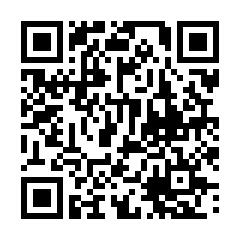
Tip
If your smartphone cannot read the QR code, access to the URL below.
-
-
-
Check that the MiRZA app version is 1.00.11 or later.
-
To check the MiRZA app version, you can tap the menu icon on the top screen of the MiRZA app and select [App Information].
If the version is below 1.00.11, update the MiRZA app via Google Play.
-
Using the Smartphone App View
-
-
Tap the Main Launcher display button on the control screen of the MiRZA app.
-
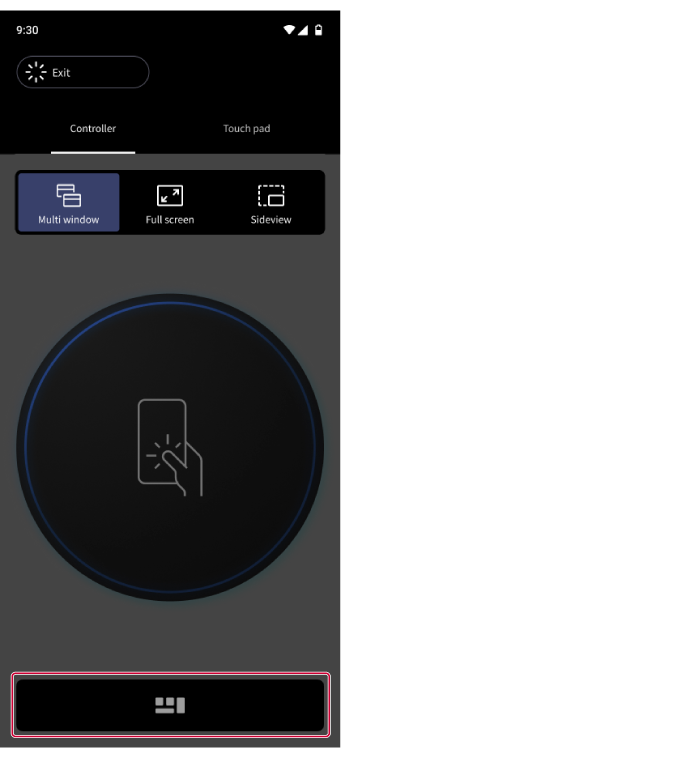
Tip
The screenshot above is a screen when [Controller] is selected, but the Main Launcher display button is also located on the same position when [Touch pad] is selected.
Main Launcher appears.
-
-
-
Tap the App List icon.
-
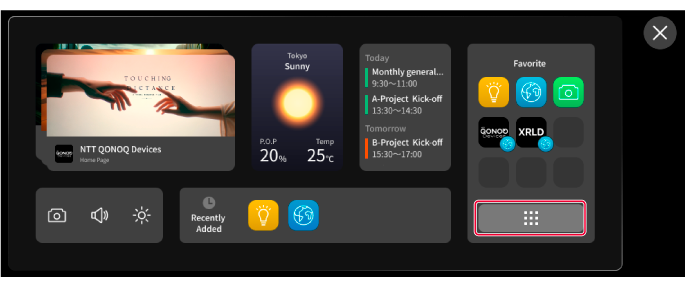
The app or bookmark list appears by category.
-
-
-
Tap an app icon from [Other Apps].
-
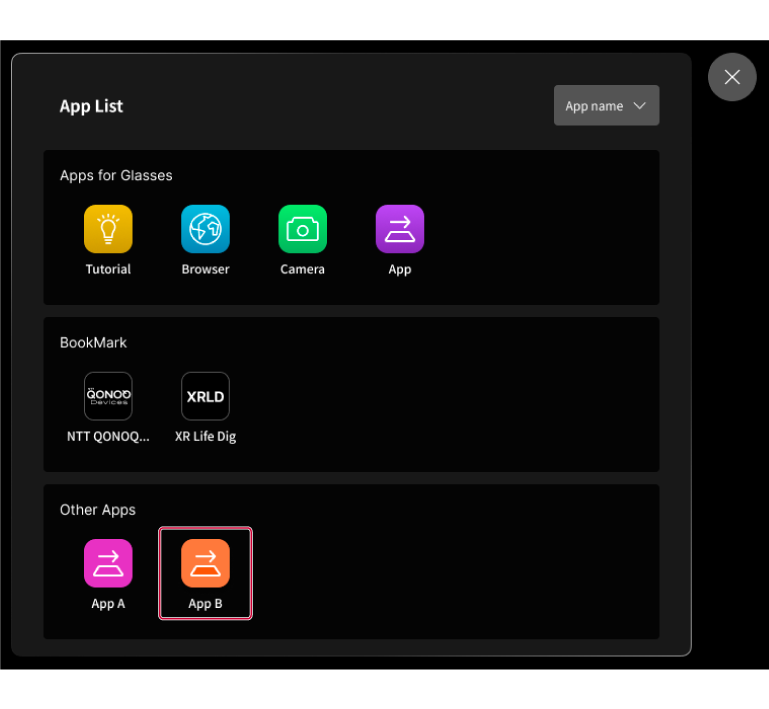
The app you tapped will be displayed in the Smartphone App View.
Tip
-
If you tap an icon in [Other Apps] without installing the dedicated app, the dialog shown below will appear. In that case, install the app.
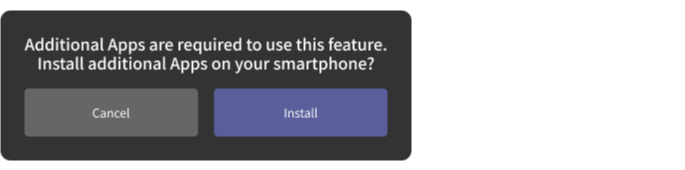
-
If you long-tap an icon in [Other Apps], you can add the app to [Favorites] in Main Launcher or the task bar.
-
-
Note
-
Smartphone App View does not support text input. (You may be able to input text in apps that support voice input.)
-
Copyright-protected content such as videos and e-books cannot be displayed on MiRZA.
-
Apps displayed in Smartphone App View can be operated using the touchpads on the Ray and controller screens.
However, not all operations on a smartphone can be performed, and there may be restrictions on operations depending on the apps.
(For example, pinching in and out to zoom in and out on the Google Maps app.)
Please check the FAQ for other notes.
Related Topic
